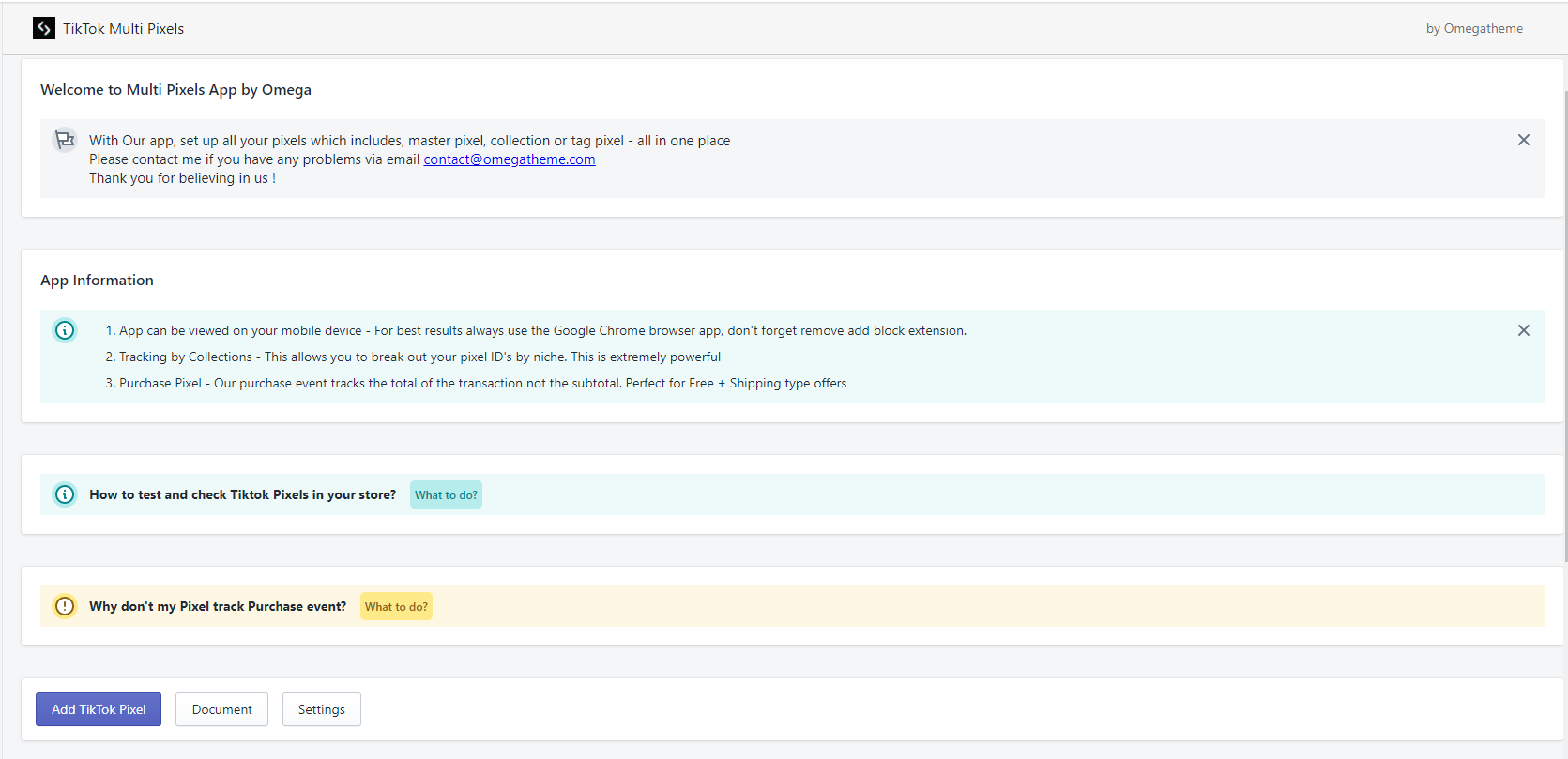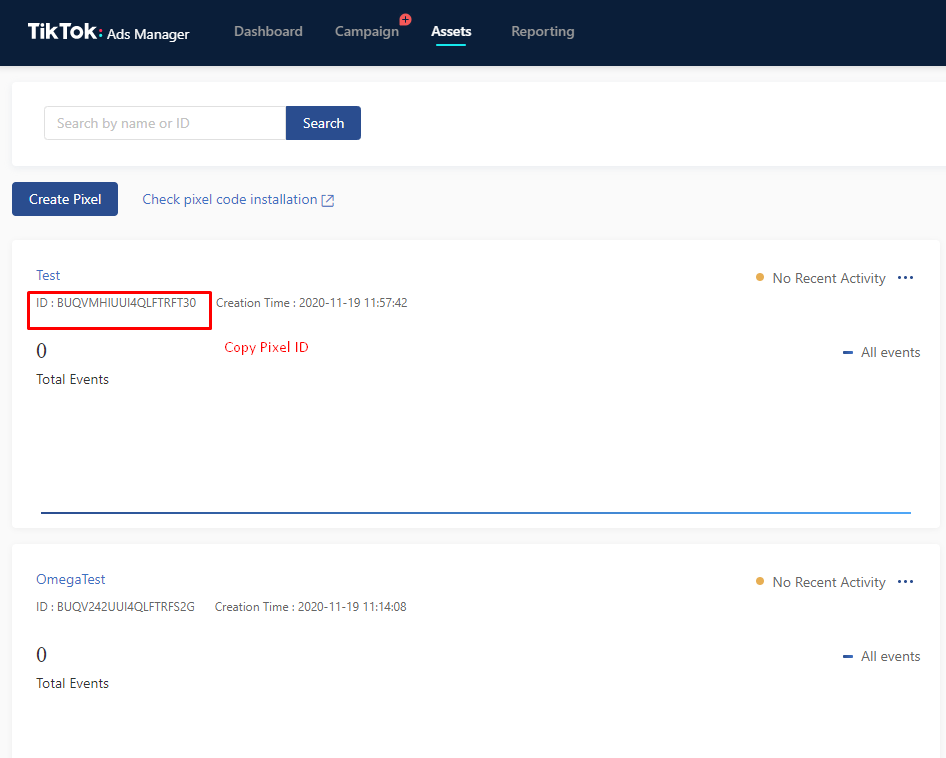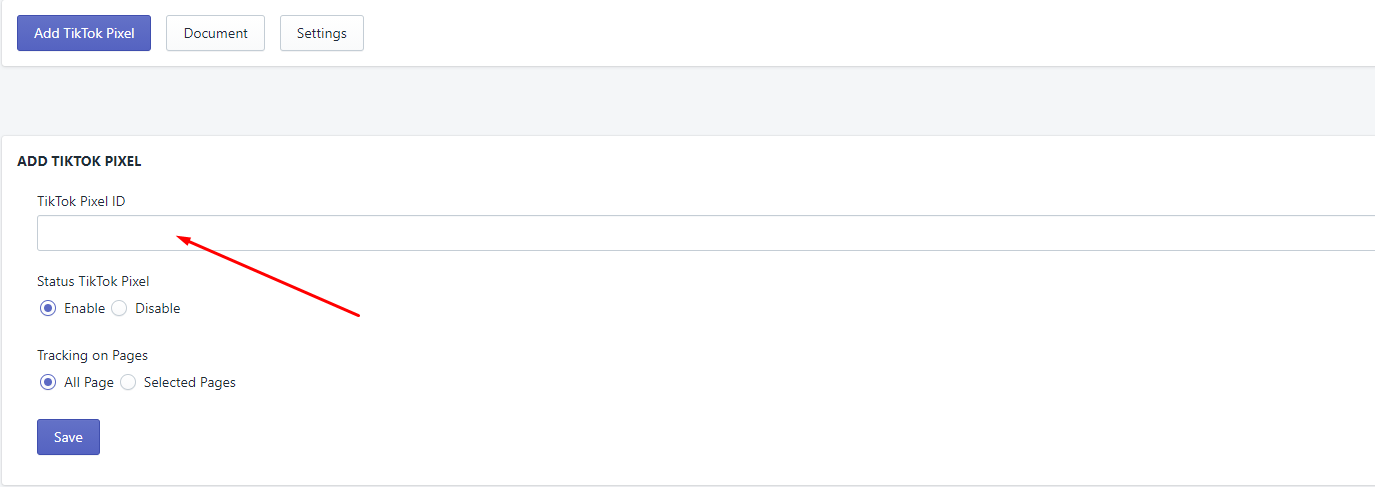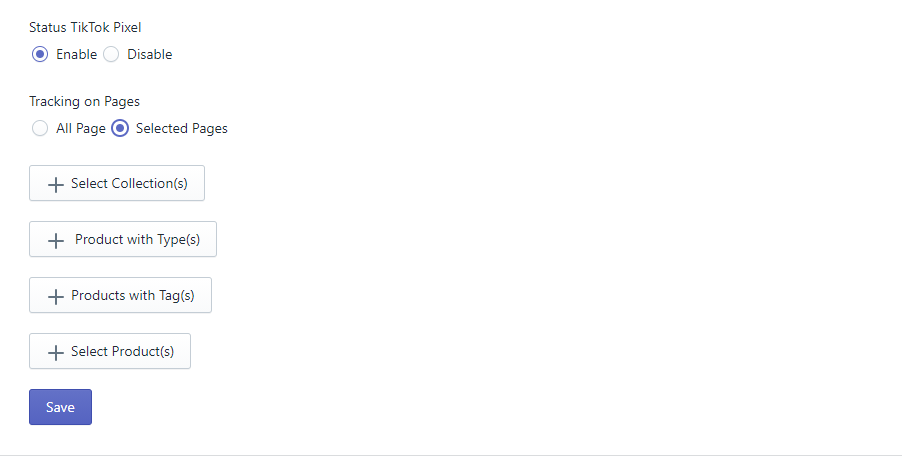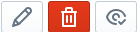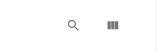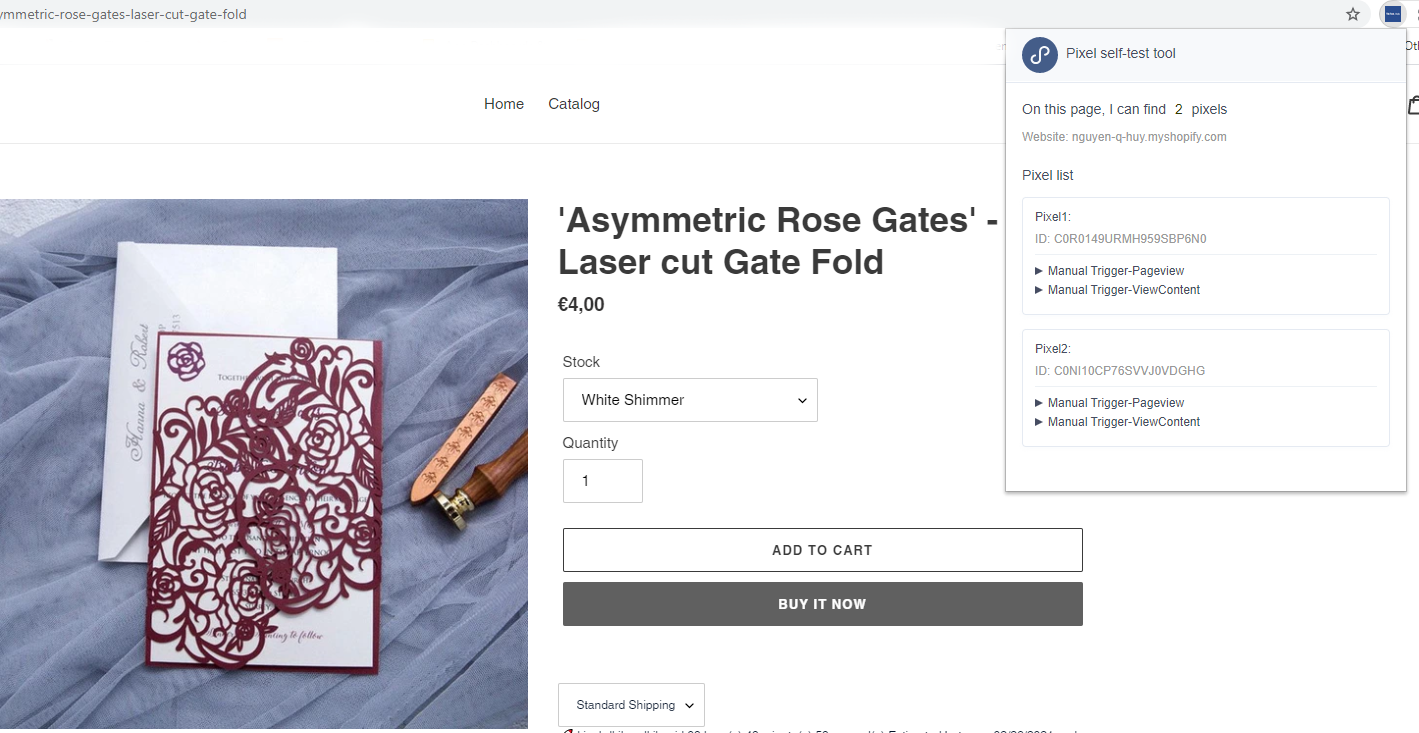About TikTok Multi Pixels
TikTok Multi Pixels app allows you to add multiple pixel IDs to your store without needing any coding knowledge, get over the headache and spend your time optimizing your campaigns.
TikTok Multi Pixels adds pixels to track all pages or specific pages that you define including collections, products, product types, or products with tags.
Multiple pixels are helpful for you. Why?
- If merchants work with multiple agencies, you will need multiple pixels to manage the performance of each agency.
- There are various pages and products on your site which you need to separate the data and metrics to deliver your ads to the right audience
- The pixel data is a valuable business asset, so you need to keep it safe with backup pixels which are helpful for you if one of the accounts gets into problems
Basic data tracking
Pixel lets you track many events such as page view, view content, add to cart, place an order, and complete payment to help merchants create native, shareable content and analyze which content performs best.
Install our app today and find out how easy to start tracking user actions!
Integrate with
TikTok